excelPlay
Split Microsoft Excel file to multiple CSV file(s) containing one sheet per file.
Multiple input files can be fed in one shot.
Url(s) of AmenityPj
Refer Url(s) of AmenityPj for details.
Screen Shot(s) of Web App 
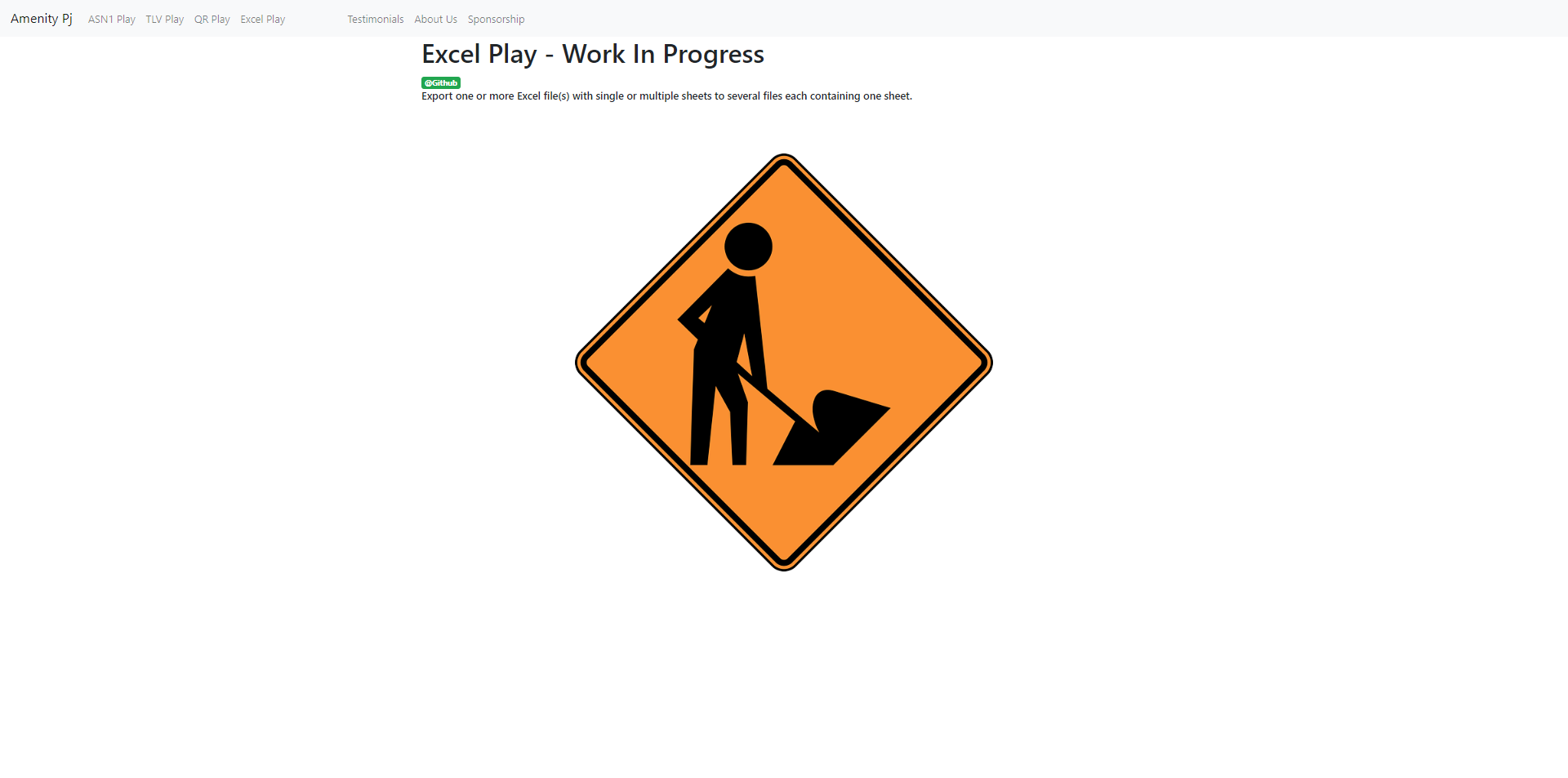
Installation/Setup
Steps can be found here.
How To Use
There are various ways to Get Started:
- Online Mode
- Offline Mode (Requires Download / Cloning of the Repo)
- Code can be directly run from
excelPlay/excel_play/main/excelplay.pyusing any IDE (Parameter can be passed via IDE) - Local Web Server App amenitypj can be used
- Code can be directly run from
Help
Issue tracker can be found here.
Contributing
Sample Usage
- Run form command prompt or via IDE or via executable (Executable needs to generate separately)
python -m excel_play.main.excelplay file_pathOR
excelPlay.exe file_pathExamples: python -m excel_play.main.excelplay "data\sampleData\Excel Worksheet1.xlsx" python -m excel_play.main.excelplay "data\sampleData\Excel Worksheet1.xlsx" "data\sampleData\Excel Worksheet2.xlsx" python -m excel_play.main.excelplay "data\sampleData" python -m excel_play.main.excelplay "D:\Other\Github_Self\excelPlay\data\sampleData\Excel Worksheet1.xlsx" python -m excel_play.main.excelplay "D:\Other\Github_Self\excelPlay\data\sampleData" python -m excel_play.main.excelplay "D:\\Other\\Github_Self\\excelPlay\\data\sampleData\\Excel Worksheet1.xlsx" python -m excel_play.main.excelplay "D:/Other/Github_Self/excelPlay/data/sampleData/Excel Worksheet1.xlsx" - Mandatory Parameter: source file(s) or folder path(s)
Examples: python -m excel_play.main.excelplay file_path python -m excel_play.main.excelplay dir_path - Optional Parameter: output format (.csv or .xlsx)
Examples: python -m excel_play.main.excelplay file_path -f .csv python -m excel_play.main.excelplay file_path --output_format .csv python -m excel_play.main.excelplay file_path -f .xlsx - Optional Parameter: archive output format (.zip)
Examples: python -m excel_play.main.excelplay file_path -ff .zip python -m excel_play.main.excelplay file_path --archive_output_format .zip - Optional Parameter: archive output
Examples: python -m excel_play.main.excelplay file_path -a False python -m excel_play.main.excelplay file_path --archive_output True python -m excel_play.main.excelplay file_path --archive_output true python -m excel_play.main.excelplay file_path --archive_output yes - Optional Parameter: output path
Examples: python -m excel_play.main.excelplay file_path -o Test python -m excel_play.main.excelplay file_path --output_path Test - Optional Parameter: encoding
Examples: python -m excel_play.main.excelplay file_path -e ascii python -m excel_play.main.excelplay file_path --encoding ascii - Optional Parameter: encoding_errors
Examples: python -m excel_play.main.excelplay file_path -ee replace python -m excel_play.main.excelplay file_path --encoding_errors replace - Help: For Detailed help
python -m excel_play.main.excelplay --help







